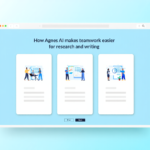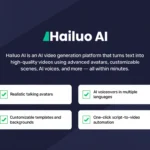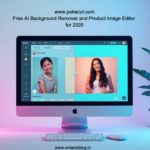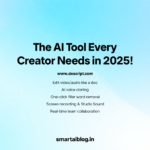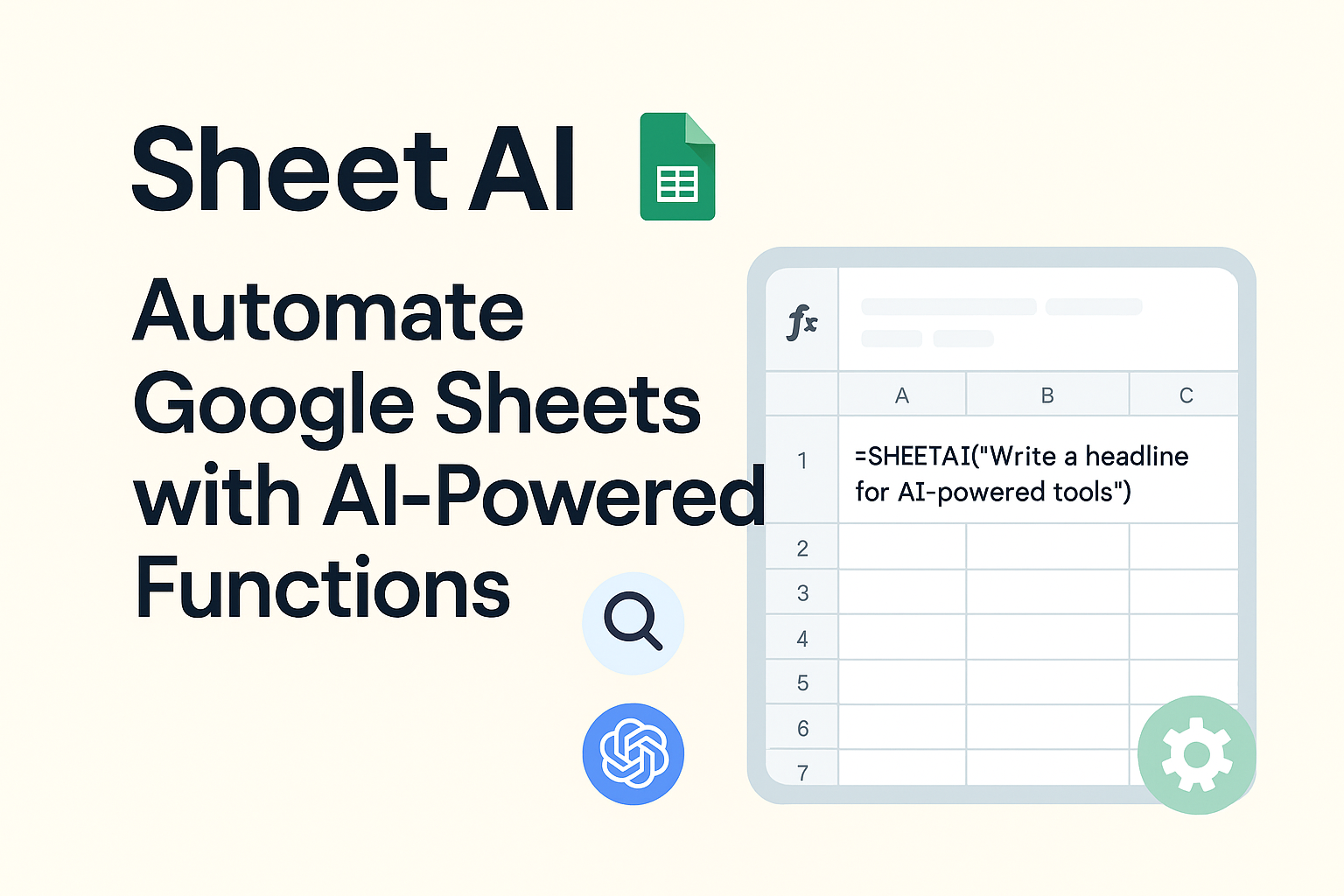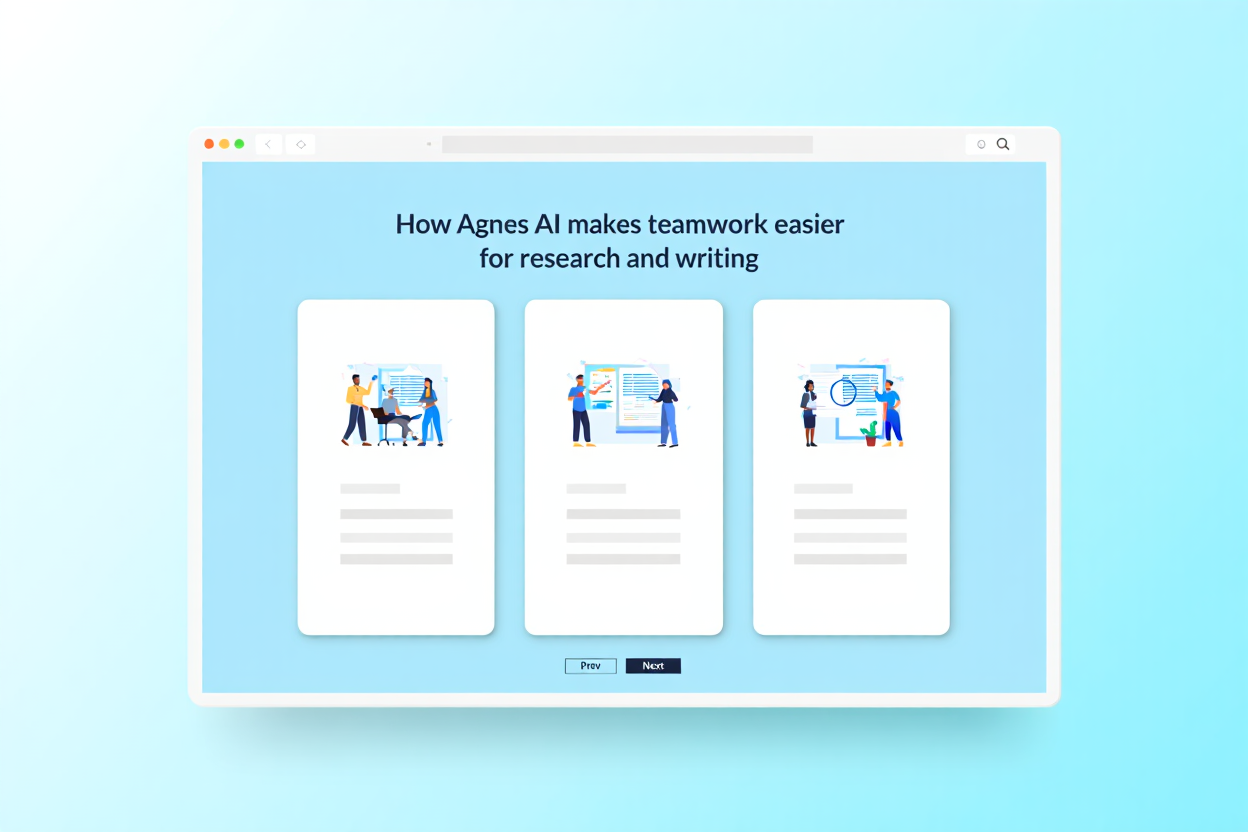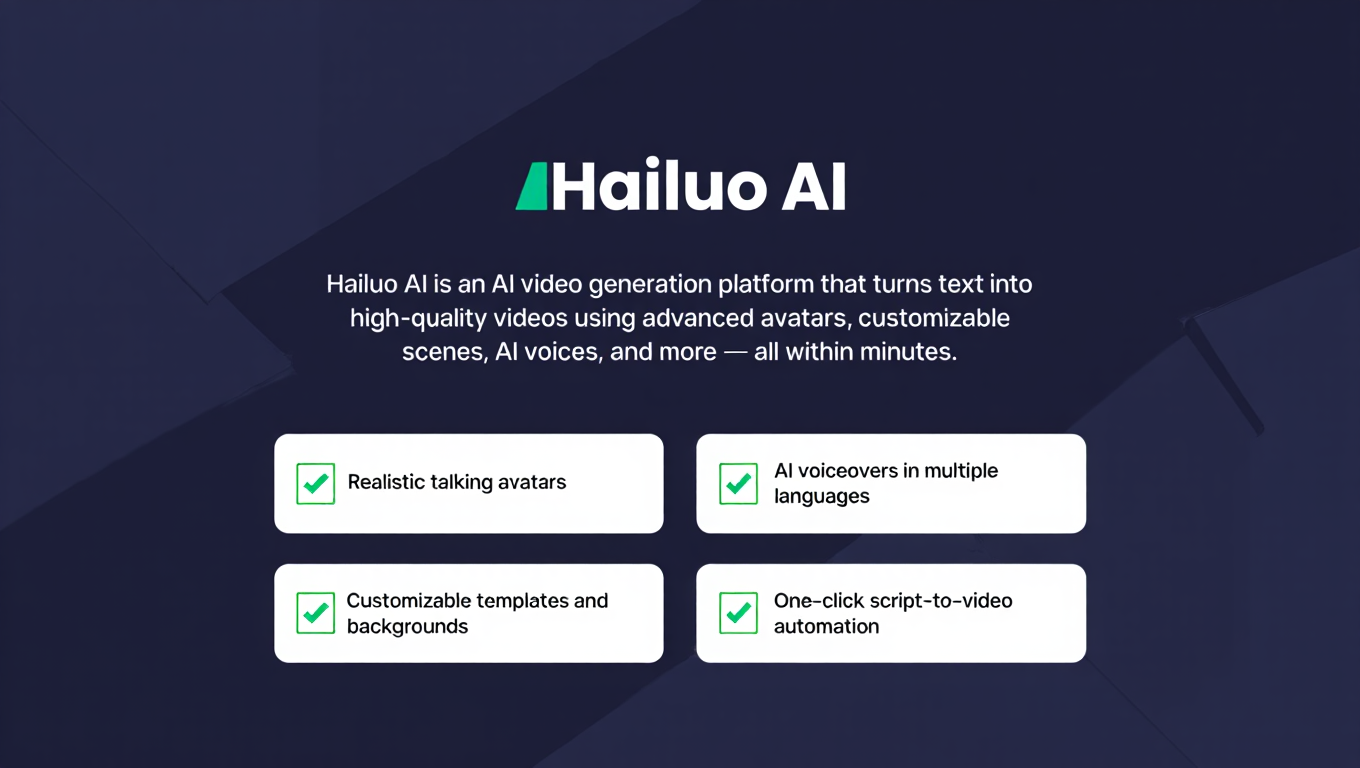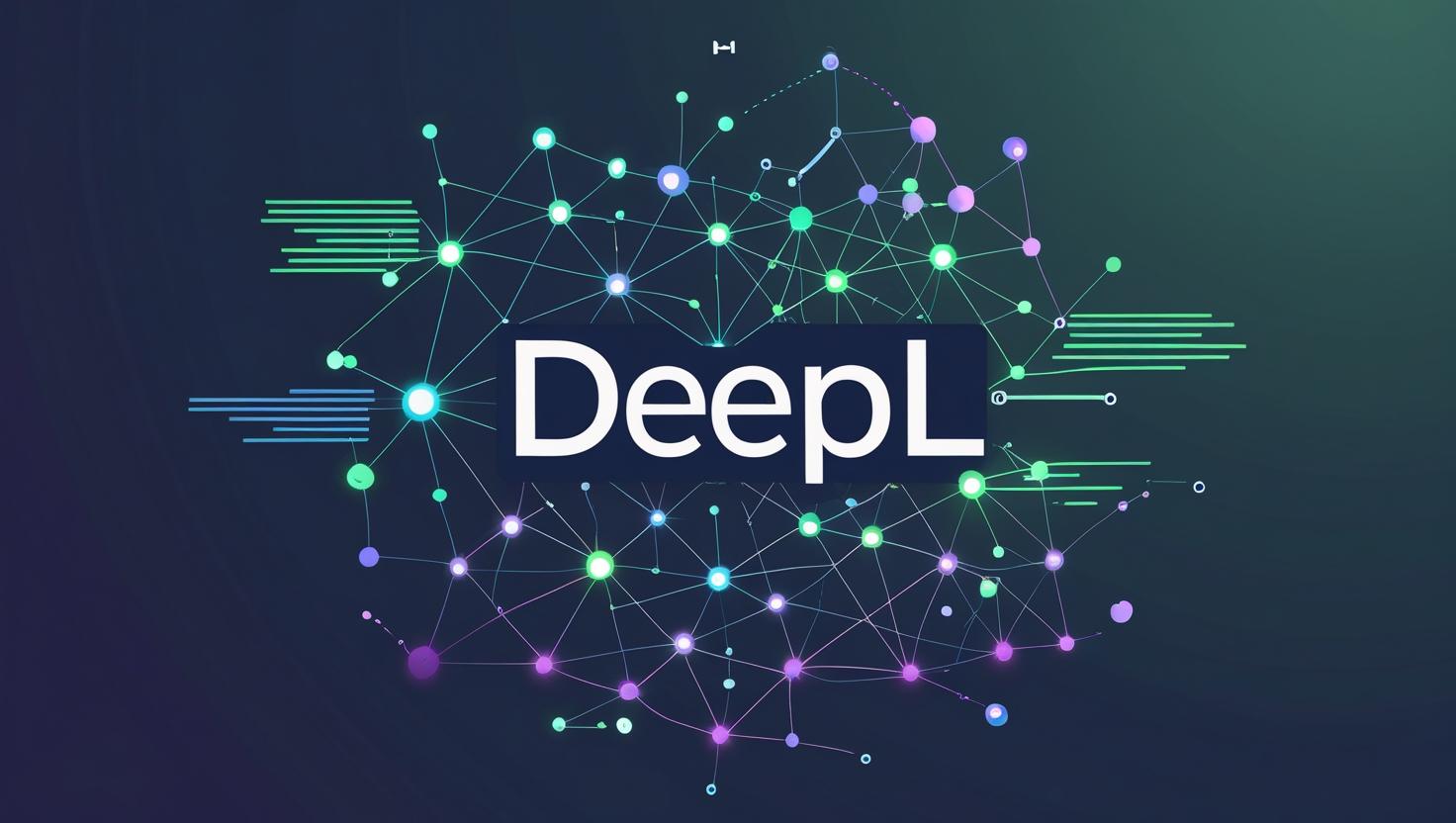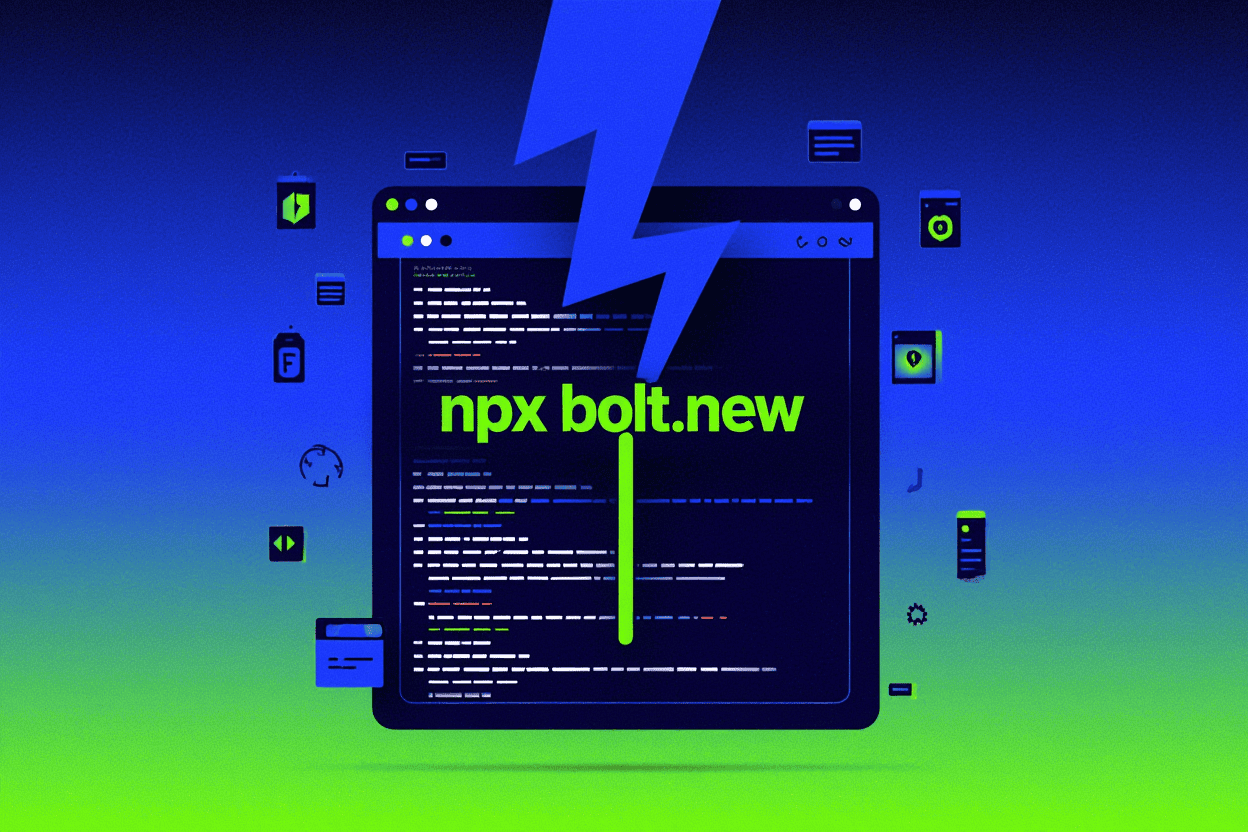SheetAI is an AI-powered Google Sheets add-on that lets you use ChatGPT directly in your spreadsheet. Automate tasks, generate formulas, and analyze data faster with SheetAI.
In the world of automation and productivity, SheetAI stands out as a game-changer for Google Sheets users. Whether you’re a data analyst, marketer, student, or small business owner, SheetAI can help you save hours of manual work by integrating the power of ChatGPT right into your spreadsheets.
🔍 What is SheetAI?
SheetAI is an AI-powered add-on for Google Sheets that allows you to run natural language prompts, generate formulas, extract insights, summarize data, and even write content—without leaving your sheet.
It brings ChatGPT’s capabilities directly into your spreadsheet using simple formulas like:
arduinoCopyEdit=SHEETAI("Write a headline for AI-powered tools")
⚙️ Key Features of SheetAI:
- AI-Powered Formulas: Use natural language to write formulas, summarize content, generate product descriptions, and more.
- Easy Integration: Install SheetAI as a Google Sheets add-on and start using it instantly.
- Prompt-Based Output: Use GPT-style prompts to get responses and automate cell content generation.
- Custom Data Inputs: Reference other cells for dynamic prompt generation.
- AI Rows & AI Columns: Populate entire rows or columns with AI-generated content in one go.
💡 Example Use Cases:
- Marketers: Generate ad copy, headlines, or blog ideas.
- Educators: Create quiz questions or summarize topics.
- eCommerce: Auto-write product descriptions from SKU data.
- HR Teams: Draft email templates or interview questions.
🚀 Why Choose SheetAI?
Unlike generic AI chat tools, SheetAI is purpose-built for spreadsheet tasks. You get:
- Seamless integration
- Data-aware outputs
- Improved accuracy by referencing your own cell data
- Time-saving automations
🛠️ How to Use SheetAI:
- Install the Add-on: Go to sheetai.app and follow the installation instructions.
- Use the Formula: Start with
=SHEETAI()or=SHEETAI_RANGE()and enter your prompt. - Reference Cells: Pass data from your sheet directly to your prompt using
SHEETAI_LIST().
💸 Pricing:
SheetAI offers both free and paid plans depending on your usage. The free version is a great way to try out basic features.
🔗 Try SheetAI Today!
Want to supercharge your productivity? Head to https://www.sheetai.app/ and start transforming your spreadsheets with AI!
Also know more AI tools click here